E2m3u2bouquet plugin homepage
See E2m3u2bouquet homepage for detail of the script version.
Prerequisites
For the Epg you need to have the Epg-importer plugin installed – this should be available in most plugin feeds.
Downloading
Download the latest plugin ipk file from here
Installation
There’s a few different ways to install the plugin. SSH/Telnet, FTP
SSH/Telnet
- SSH/Telnet to the box
- Install by running
opkg install https://github.com/su1s/e2m3u2bouquet/releases/download/v0.8.5/enigma2-plugin-extensions-e2m3u2bouquet_0.8.5_all.ipk
(or the url to the latest release ipk file)
- Reboot the box
reboot
FTP
- Download the ipk and ftp it to the /tmp folder on the box. N.B. if the config.xml file (see below) is in the /tmp folder it will also be installed if an existing one doesn’t exist
- Either install it from the box GUI (in OpenVix this will be ‘Menu -> Setup -> ViX -> Install local extension
or SSH/Telnet to to the box and runopkg install /tmp/enigma2 [TAB – to autocomplete path]
- Reboot the box
reboot
Plugin Install Generator
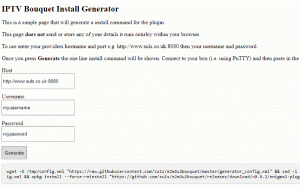
You can also download a generator that will let you enter your details and generate a one line install command with the plugin preconfigured. Right click on the following link select ‘save link as’ and then save to your PC – generator download. You can then run the generator by opening the downloaded file.
Open your plugins menu, there should now be a plugin named ‘IPTV Bouquet Maker (IPTV for Enigma2 – E2m3u2bouquet plugin)’
Upgrading
If you install over the previous version it should migrate your existing settings and provider to the config file based setup
Configuration
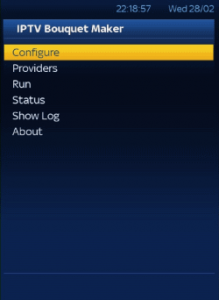
Start the plugin and then select configure to set general options
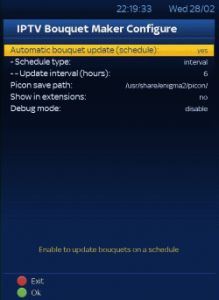
Select providers to configure providers

Press the green button add a new provider or press ok to edit an existing provider
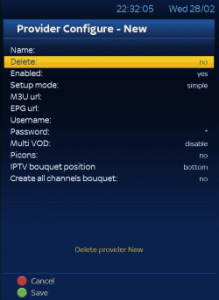
Enter at least the name and press green to save. For entering long urls instead of using the remote control it is recommended to edit the config file (see below)
Epg
Once a schedule or manual run has been performed the Epg-Importer config will be set-up. Open Epg-Importer, select sources then enable the source(s) listed under ‘IPTV Bouquet Maker – E2m3u2bouquet. You run a manual update in Epg-Importer or set-up a schedule.
Config file
The config file is located in /etc/enigma2/e2m3u2bouquet/config.xml and an example is below. You should be able to edit this file from your ftp client (or download, edit, upload back to box)
<!-- E2m3u2bouquet supplier config file Add as many suppliers as required this config file will be used and the relevant bouquets set up for all suppliers entered 0 = No/False 1 = Yes/True For elements with <![CDATA[]] enter value between empty brackets e.g. <![CDATA[mypassword]]> --> <config> <supplier> <name>SULS</name><!-- Supplier Name --> <enabled>1</enabled><!-- Enable or disable the supplier (0 or 1) --> <settingslevel>simple</settingslevel> <m3uurl><![CDATA[http://www.suls.co.uk/get.php?username=USERNAME&password=PASSWORD&type=m3u_plus&output=ts]]></m3uurl><!-- Extended M3U url --> <epgurl><![CDATA[http://www.suls.co.uk/xmltv.php?username=USERNAME&password=PASSWORD]]></epgurl><!-- XMLTV EPG url --> <username><![CDATA[myusername]]></username><!-- (Optional) will replace USERNAME placeholder in urls --> <password><![CDATA[mypassword]]></password><!-- (Optional) will replace PASSWORD placeholder in urls --> <providerupdate><![CDATA[]]></providerupdate><!-- (Optional) Provider update url --> <iptvtypes>0</iptvtypes><!-- Change all TV streams to IPTV type (0 or 1) --> <streamtypetv></streamtypetv><!-- (Optional) Custom TV stream type (e.g. 1, 4097, 5001 or 5002 --> <streamtypevod></streamtypevod><!-- (Optional) Custom VOD stream type (e.g. 4097, 5001 or 5002 --> <multivod>0</multivod><!-- Split VOD into seperate categories (0 or 1) --> <allbouquet>0</allbouquet><!-- Create all channels bouquet (0 or 1) --> <picons>0</picons><!-- Automatically download Picons (0 or 1) --> <xcludesref>1</xcludesref><!-- Disable service ref overriding from override.xml file (0 or 1) --> <bouqueturl><![CDATA[]]></bouqueturl><!-- (Optional) url to download providers bouquet - to map custom service references --> <bouquetdownload>0</bouquetdownload><!-- Download providers bouquet (uses default url) must have username and password set above - to map custom service references --> <bouquettop>0</bouquettop><!-- Place IPTV bouquets at top (0 or 1) --> </supplier> </config>
Provider url, port, name updates
With the introduction of the config file based setup there is now no need for us to maintain a database of provider details. It’s now up to the provider to manage updates themselves. The provider can do this by setting the <providerupdate> element to the url of a text file. The text file should contain ‘Name,M3UURL,EPGURL’ e.g.
SULS,http://www.suls.co.uk/get.php?username=USERNAME&password=PASSWORD&type=m3u_plus&output=ts,http://www.suls.co.uk/xmltv.php?username=USERNAME&password=PASSWORD
The USERNAME & PASSWORD placeholders will be replaced with the values from the <username> & <password> elements in the config file
See the provider managed updates post for further details
Community Guides
These are currently based on the previous plugin version. View community guides
Known Issues
Deleting / disabling or renaming a provider doesn’t remove the old bouquets. To clear these bouquets use the ‘Reset Bouquets’ option on the main menu and then run again
Recent Comments